I am trying to revive the old “mothership”. I think it has memory/RAM problems. It crashes when I get past the log in screen.
There are four of these installed now:
1GB 2Rx8 PC2-6400U-666-12
Questions: Do I have to put precisely the same modules in pairs?
Can I increase the RAM by getting 2 2GB modules and keeping 2 1GBs?
Actually, since it is 32-bit, I think it can only take 4GB total.





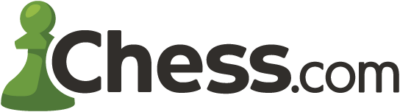
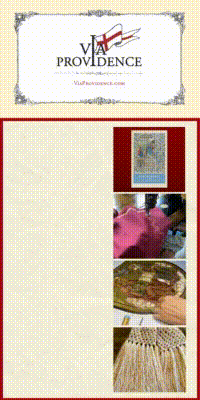

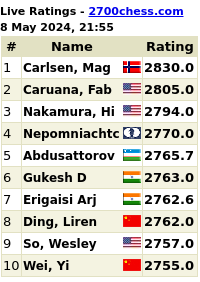
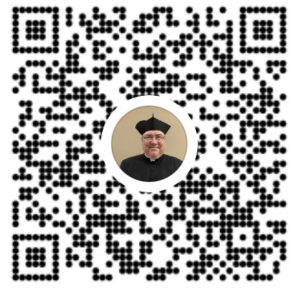

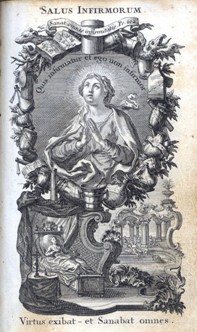
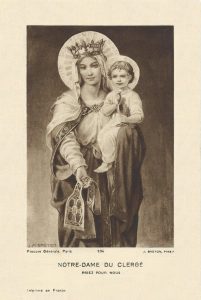
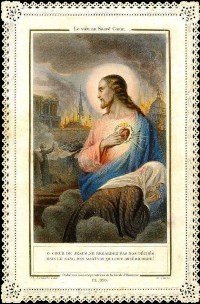
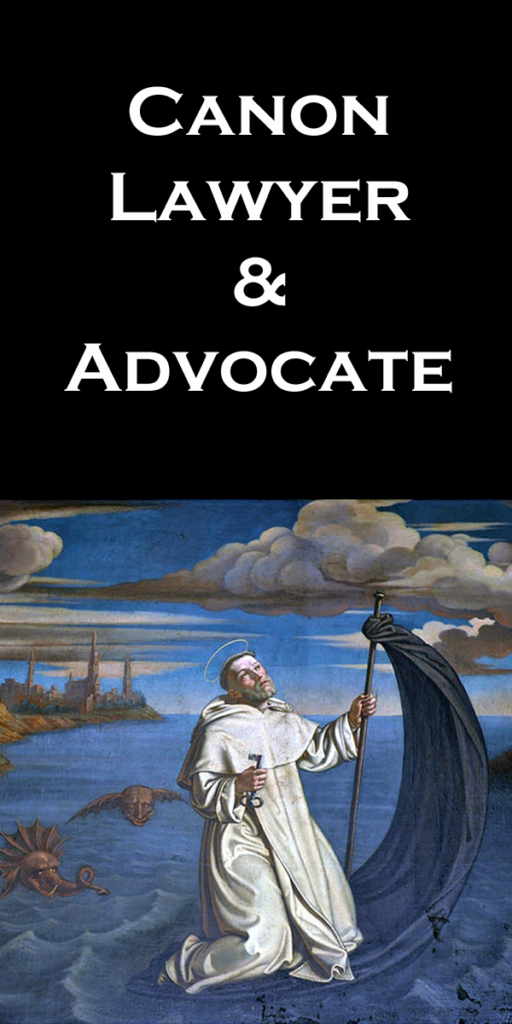

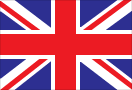
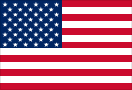



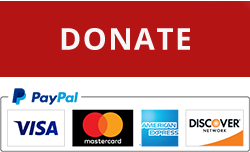



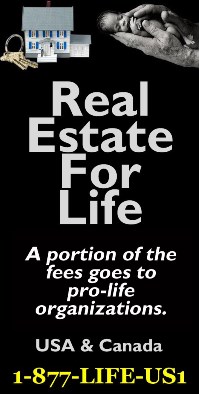

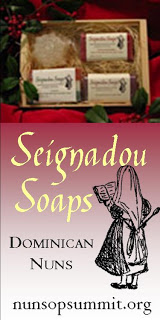







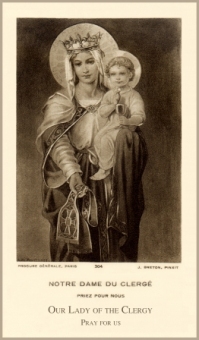
The amount of RAM is determined by the motherboard, but, in general, any combination is permissible up to that amount.
The Chicken
It’s 32-bit. I checked around and it seems there is a limit of 4GB. So I had better stick with 1GB in each of the four slots.
I asked one of my sons, a computer science student, and he said that you can’t have more then 4GB on a 32 bit system, but as long as you don’t mix ECC and non-ECC (not a problem with laptops) you can mix modules but all the ram will default to the slowest possible speed.
A 32 bit system, normally the operating system, can only access a tad under 4gb. If you put more RAM than that you gain nothing.
2x 2gb should be fine, and pairs are preferable to a single RAM module. Just make sure your motherboard is not so old that it can only handle 1gb modules.
When you say it crashes past the login screen do you mean the computer hangs, stops booting ? If so, there could be other reasons than RAM. You can get free RAM memory test software such as MemTest86 to test your RAM in the current machine by making a bootable CD.
What is the make and model of the system?
What OS and version are you running?
Make sure you don’t touch the metal parts with your skin. Be very careful handling. You might want gloves or a wrist band. I’ve fried these before in my ignorance.
4G isn’t necessarily the limitation on 32-bit processors. It depends on the OS, but a few years ago I was running Windows XP, I believe, and it wouldn’t go beyond something like 3G.
Definitely, by all means, if you can increase your RAM, it’ll make your computing process much better.
The architectural limit on 32-bit operating systems is 4 GB, but some system configurations result in an actual limit somewhat below that. As for what combinations of RAM are allowed, it all depends upon the motherboard. Some systems require matched pairs and some don’t; the only way to know for sure is to obtain a manual for the motherboard or its system. Also, some motherboards may have a limit below 4 GB; again, the manual will reveal this information for certain.
Fr. Z. I can’t help you unless you speak English.
If it’s getting to the operating system’s log-on and then failing, it could well be a hard drive issue. If a critical file is on a bad sector, the system will hang and crash if it can’t be loaded. I am a very big fan of “Spin Rite” from GRC. If the problem is with the hard drive, that stands a good chance of fixing it. They do have a generous return policy if you try it and it doesn’t work.
You might try seeing if you can boot the system with a CD or flash drive. If it will, then I doubt memory is the problem.
I would recommend that you download an iso image of a Linux live cd, burn it, and then boot from it (it doesn’t matter which distribution you choose; all of the mainstream Linux distros should support your hardware). If no problems while running the live cd, it could be more of an operating system issue than a hardware issue. If you are running Windows on it, can you get into Safe Mode (by pressing F8 on bootup) and login successfully in Safe Mode?
I am trying to revive the old “mothership”. I think it has memory/RAM problems. It crashes when I get past the log in screen.
This can be caused by a variety of different sources — it could be the RAM, but it could just as well be the graphics card, the motherboard, Operating System corruption, bad hard drive, or even the computer case itself. Or just generalised damage from static electricity (static produced by nearby lightning strikes can go anywhere).
You should, ideally, get each component tested with the help of a separate system — check the RAM on a separate machine, ditto graphics card, etc.
Now — your diagnostic may be correct, but DDR2 RAM is currently fairly expensive compared to DDR3. Worth bearing in mind, and your best option might be to just take the rig into a shop, and get them to replace the motherboard, CPU, and RAM.
Concerning RAM limitations, the amount of RAM you can install is not the same as the amount that your Operating System can use.
The amount you can install depends on your motherboard, as suggested by others — the limitations are hardwired into the motherboard, and can only very exceptionally be surpassed. If you can provide the model number/code of the motherboard, this will let people respond how much RAM and what type is installable.
The amount that you can use depends on the Operating system — a 32-bit OS can use slightly more than 4GB, but very frequently some of this will be allocated to low-level functions, leaving a practical limitation of around 3 GB usable by the OS itself (the technical details of this are both confusing and boring). A 64-bit OS can theoretically use some hundreds of GB RAM.
Now here’s the thing — if you have a Windows 7, Vista, or 8 OS version, you can use your current product key to install the 64-bit version instead of your current 32-bit one — all that you would need would be to obtain the correct installation media.
If the current OS version is XP, I’m not sure that the rig would be worth salvaging — XP is starting to get VERY long in the tooth… and if you were planning on upgrading it to W7 64-bit, then I’d advise generally upgrading the hardware as above at a shop anyway.
—
Bottom line though, much depends on your motherboard and CPU and current Windows version (if you’re using Windows) — if the rig is an Apple, it’s most likely not to be worth upgrading, as Apple has some extremely tightly defined hardware configurations whose superlative internal consistency is offset by their poor upgradeability.
If you have a W7 license, and your motherboard permitted, and if it really were just faulty RAM causing the problems, then upgrading the RAM and installing the 64-bit version of W7 could be a good idea — if the damage is elsewhere (motherboard for example) or is more widespread, and your OS is XP, then it’s a lot more problematic.
Father,
Can you access the BIOS (either F2, F8, or del key)? Generally without RAM the system should not even really be able to boot at all, so the RAM seems to be functioning. It could possibly be a hard drive failure. This is on the assumption you are using Windows.
God Bless.
Also Father, as others have stated, do not go beyond 4GB, 32-bit does not utilise over the limit.
God Bless.
Jabba:
This can be caused by a variety of different sources — it could be the RAM, but it could just as well be the graphics card, the motherboard, Operating System corruption, bad hard drive, or even the computer case itself. Or just generalised damage from static electricity (static produced by nearby lightning strikes can go anywhere).
Without the RAM, the operating system should not function period. Without the Graphics card, you will basically have no display. Operating System corruption is possible. Bad Hard Drive sounds like the culprit. Not sure how the computer case would cause such a problem though. If it was from static electricity, Father Z, would not be able to start the system, or proceed beyond the ‘log in’ screen which I assume is where Father Z will have his username and password.
God Bless.
Without the RAM, the operating system should not function period. Without the Graphics card, you will basically have no display. Operating System corruption is possible. Bad Hard Drive sounds like the culprit. Not sure how the computer case would cause such a problem though. If it was from static electricity, Father Z, would not be able to start the system, or proceed beyond the ‘log in’ screen which I assume is where Father Z will have his username and password.
Christopher, I’m sorry but you are mistaken in most of your advice.
Bad RAM will frequently let you boot your system, and then BSOD either occasionally, or systematically.
Bad graphics cards can often work right up to the point where any more arduous rendering tasks are required of them, at which point they’ll crash.
Bad hard drive is a *possibility* — NOT the most likely culprit.
Static electricity can cause all KINDS of weird damage and unpredictable behaviour.
This is not just a simple binary question of works // doesn’t work.
Malfunctioning electronics can behave in some very unusual ways during any malfunction.
Father,
A few thoughts on your computer trouble:
1. Your system is already configured to the maximum amount of memory. 4 x 1GB PC2 6400 (also known as DDR2-800) DIMMS. Changing to 2 x 2GB DIMMS will not result in a noticeable performance increase, nor will it increase system stability.
2. Memory quantity and speed are never the cause of the kind of system instability you describe (unless the system was unstable from day 1).
3. In my experience (have been software engineer for 8 years, and IT for 13 years) memory is rarely the cause of the kind of system instability you describe (typically a hard drive or OS problem). However, failure of the memory modules is easy to test for. Go to http://www.memtest.org/#downiso and download a copy of Memtest86+. Instructions for use are located here: http://www.memtest86.com/technical.htm#description
I recommend the pre-compiled bootable ISO (a CD-ROM image that you have to burn a copy of). Boot your “mothership” from the CD you burned to run Memtest86+ (you will probably have to get into the BIOS to allow it to boot from CD-ROM). Memtest86+ is pretty straight-forward to use. The basic diagnostic (which starts automatically) is pretty quick (less than 10 min), but I have found that the full-scope works much better. You have to get into the “(c) configuration” menu by pressing the ‘c’ key, open the “(1) Test Selection” menu by pressing the ‘1’ key, select all 10 “tests”, and then restart the test run by choosing “(6) Restart Test” under the “(c) configuration” menu. Don’t worry, it isn’t as complicated as it sounds, you’ll figure it out. The full test on 4 GB will take several hours. If the full test passes, then you know that it is not a memory problem. If the full test fails, then you have a bad memory module. Bad memory modules need to be replaced.
Questions:
1. What OS does the “mothership” have?
2. What, exactly, do you mean by “It crashes when I get past the log in screen”. Does it “lock up”? Does it go to “Blue Screen of Death” and restart? Does it just turn off? etc.
“Without the RAM, the operating system should not function period.” I think the problem Fr Z suspects is bad RAM. It only takes one cell that goes bad in a memory module to make the computer unstable, usually causing unpredictable hangs, but sometimes predictable hangs too. The best way to proceed is by eliminating the possible reasons for the problem, one by one. But before anything else, will the machine boot up properly in safe mode? If so there is likely a driver problem, likely the video.
If not, start by testing the RAM first. I suggested downloading and burning onto a CD (using another computer of course) MemTest86. This free software does very rigourous testing of the RAM on the very machine it is being used on. Just boot the problematic machine from the CD. If the RAM passes the test, then clearly something else is the issue and I would address the hard drive next, where possibly the file system has been corrupted. To check that, you can use something like EaseUS Partition Master (free) again by burning and booting from CD, and then check the bootable hard drive partition for file errors.
Father, while you are at it, do make certain that all fans are clean, and that the CPU heat sink is not filled with dust.
As to the risk of damage while handling computer components, cotton is your friend. Also, once you have a RAM module in hand, closing your hand around it is actually less risky than trying to hold it only at the edges. First, because you are less likely to drop it, and second, because your skin is sufficiently conductive to keep the entire module protected.
Much of the advice you have been given is excellent. With respect to memory testing, I would point out that although the tests can identify the presence of a problem, the time needed to thoroughly test 4GB of RAM is not measured in mere hours. For practical purposes, you are trying to prove a negative case. Not to worry, as you already know something is wrong.
Other ways to isolate the problem:
– use only two modules, and boot up. if modules A and B seem to work all right, then shut down and repeat the process with modules C and D.
– if the motherboard can be used with only a single RAM module, try that. One at a time, A, B, C, and D.
– a hard drive doesn’t have to be damaged to be the source of the problem. It is altogether possible that some data on the drive is corrupt, and responsible for the problems. If you reach that conclusion, I recommend reformatting the drive on another computer (not the quick format, but the long one), then testing it for bad sectors, and finally, putting it back into the mothership and reinstalling the OS. Alternately, if you believe you have a problem because of the drive, a less arduous solution may be to install a brand new drive in the machine, install the OS, and install the questionable drive as a second. You can then access or copy any useful data from it to your shiny new drive.
This is a timely post. I have a dead mothership laptop myself that I’ve been trying all day to revive. I don’t even get a log in screen though. I think my mothership has a dead motherboard. I’m getting the “one-blink” LED when I power it on, and no beeps occur, nor do any fans come on when I (try to) power it up. I’ve already tried the trick for discharging static electricity. I tried removing and reseating the batteries and RAM – still nothing. When I hit the power button, the power button itself lights up, but the screen stays black and absolutely nothing happens, except for the one-blink that I mentioned.
Does it sound like a deceased CPU to those of you who know about these things? Any long-shot ideas I might try? I’m going to be working on a special project and I would love to get my old laptop working so I can keep my work on my own laptop and away from my kiddos and their antics. A new mothership isn’t in the budget. If I can’t save the old mothership, I also have a REALLY old desktop from the year 2000, but the hardware’s so old that I don’t think I’ll be able to afford to upgrade anything on it.
Since I am not the winner of last night’s powerball drawing, do any of you know of anything I could try on the cheap?
I worked as a temp at one time putting computers together, so, I’m not a wiz. I do remember, however getting memory sticks where the stickers had made contact with the little gold plates and we used pink erasers to clean them. If I remember correctly, a bad CPU results in getting a red light instead of a green light when you first power up – not seated properly, or a bent or broken pin.
Can you get on line with that machine?
If so, if you go to http://www.crucial.com you can download their tool and they will tell you what kind of memory you can install.
OrthodoxChick:
Sounds very much like the motherboard, particularly the power regulator/supply on it. Did you at any point smell something burning? Some component might be shorting out on the motherboard. Or the power regulator itself just simply blew. A technician would open up the laptop and start tracing the power circuits on the motherboard to confirm the source of the problem. Sometimes it could be something simple like a broken wire or conductor; other times it could be a transistor that might be replaceable; but the worst situation is when you have a defective IC which is not worth the time and effort to replace. And all of this costs money, only worth it if the laptop is an expensive model.
Try starting the laptop with all the memory, hard drive, and any add on cards removed. Maybe one of these is the problem.
Online auctions sometimes sell just the motherboard for your laptop model at fairly reasonable prices; but you would have to know how to work with replacing these things. It is generally not so hard, but does involve some technical understanding and expertise.
As for your 2000 desktop, it might still get you by for your project if you clean re-install the OS and install only what you need for the project. Windows XP which was released in 2001 should run on that machine.
Father,
I second what Catholic Tech Geek said: “I would recommend that you download an iso image of a Linux live cd, burn it, and then boot from it.”
Only, I would specifically recommend System Rescue CD rather than a generic Linux distro. At the site, you’ll find instructions for putting it on a USB stick and booting from that stick. They also have troubleshooting help.
@OrthodoxChick –
If you are getting nothing — not even a fan turning on when you power up — there’s an excellent chance it’s a failed power supply. I’ve had this happen before, and if that’s your machine’s problem, you’re in luck. Power supplies are relatively inexpensive and you can often find good deals on them. I bought one at CompUSA (now part of TigerDirect) that only cost me $20 after rebates, though that was a desktop psu, not a laptop. If it’s not the power supply, you also could try the System Rescue CD as above and see if you are able to boot from it. You can probably run some flavor of Linux on even your really old hardware from 2000. Or you might consider buying a used box … TigerDirect has some very inexpensive units if you look at Factory Recertified desktops.
Jabba:
1)Bad RAM will frequently let you boot your system, and then BSOD either occasionally, or systematically.
The Operating System itself in loading up prior to the login screen requires RAM. Without access, it’s most likely to crash on the loading screen.
2) Bad graphics cards can often work right up to the point where any more arduous rendering tasks are required of them, at which point they’ll crash.
Father Z stated that the issue is around the log-in screen. Desktop rendering (presuming XP) is no more demanding than the log-in display.
3). Bad hard drive is a *possibility* — NOT the most likely culprit.
When a hard drive is in heavy use, the mouse will not respond, nothing will respond. RAM failure usually results in BSOD as you have stated, whereas hard drive failure results in locking up.
Again, a BIOS check would help alot Father Z.
God Bless.
Ted,
Thank you for the advice. It’s not an expensive laptop. It’s only a compaq presario (that better not be snickering I hear!) but it does have more up-to-date sound and graphics cards than my other desktop dinosaur does. The dino is running windows 98 on a intel pent3. I need it to do graphics, audio, and video in line with today’s standards. I’m sure I can get it running as a basic word processor and such, but I need something that can do more. Right now, I only use it to run old educational pc games on cd’s for my younger children.
Fr. Jim, Thanks for the link. My dino is not connected to the internet, but I should be able to burn your diagnostic to a cd and do a manual install to run it.
OrthChick – – –
Yes, http://www.crucial.com is GREAT … but once you figure out what you need try going to Amazon for a better price.
I’ve maxxed out the RAM on all the machines here at the parish. I am our I.T. guy. Our pastoral minister is out for surgery and I’m going to completely wipe and reboot her entire machine. I love doing that stuff!
– – – Fr. Jim
OrthodoxChick:
Just for your information, I have changed a Presario V6000 motherboard. The early manufactured ones seem to have failure problems like you described. I replaced it with, I think, a V6100 that fit perfectly. It took about an hour. The current price for a used V6100 is around $50 on auction.
Thanks Ted,
I’m reading conflicting things about the CMOS battery possibly being the culprit as well. Some say yes, some no. It seems the cheapest thing to change out, so I think I’m going to start with that and hope for the best. If that doesn’t work, I guess I’ll have nothing to lose by tinkering around with removing the motherboard…
Fr. Jim,
Messing with a lady’s machine???? We do tend to keep pictures of our children and grandchildren, (pets even) as screensavers and profile pics. Wiping all of that out could prove to be hazardous to your health, depending on the temperment of your pastoral minister. Or perhaps you’re a man who likes to live life on the edge?
Christopher :
Jabba:
1)Bad RAM will frequently let you boot your system, and then BSOD either occasionally, or systematically.
The Operating System itself in loading up prior to the login screen requires RAM. Without access, it’s most likely to crash on the loading screen.
2) Bad graphics cards can often work right up to the point where any more arduous rendering tasks are required of them, at which point they’ll crash.
Father Z stated that the issue is around the log-in screen. Desktop rendering (presuming XP) is no more demanding than the log-in display.
3). Bad hard drive is a *possibility* — NOT the most likely culprit.
When a hard drive is in heavy use, the mouse will not respond, nothing will respond. RAM failure usually results in BSOD as you have stated, whereas hard drive failure results in locking up.
Again, a BIOS check would help alot Father Z.
God Bless.
God Bless, too — but you really should realise when to shut up and listen.
1) Not all bad RAM is 100% dysfunctional
2) You clearly do not understand the basics of desktop rendering in Windows
3) Bad hard drive is a *possibility* — NOT the most likely culprit — to clarify, I have seen exactly the same symptoms from a bad computer case.
If you want, Father, I could burn a copy of either the Rescue CD or a Live Puppy Linux or Ubuntu CD and mail them to you. All you would have to do at that point is put them in your CD drive and turn on the machine. They will boot, if the RAM is working. If they boot, chances are it is something else other than RAM. It doesn’t really sound like a RAM problem, to me. If the LIVE CDs boot, then it could be a faulty sector on the harddrive, because the Live CD will by-pass the harddrive. Ideally, one wants to isolate one component at a time to test. I think at least some of these Live CDs come with Memtest86+.
The Chicken
I recently rescued my two dead or dying mini laptops (Acer One Aspire, limited to 1 GB, no upgrade possible) by installing Xubuntu, a lighter-weight Linux operating system.
One of the laptops had just a black screen after the boot screen and the other (which I am currently using) was heading down the same road; slowing down beyond usability, freezing and crashing were become daily events, often multiple times a day.
With the new operating system, both work 100% perfectly fine with all the same programs (or open-source versions thereof) as before – no freeze-ups, crashes or slow downs. In the repair shop they told me the first one had a burnt motherboard. I guess they were wrong (i.e. they were trying to sell me a new computer, which they did.)
I’m not very tech literate, and the transition was smooth for me, so it’s not all that complicated. (But for that same reason, I would suggest other people’s advice over my own.)
If you can upgrade memory, that’s probably the best (and easiest) way to go. However, if you can’t boost memory enough and you don’t want to change computers, or if you get a new one and you want to keep the old one for secondary use, it may be worth trying a lighter open-source operating system.
(Just for fun, I’m going to try reviving an old computer stored away in my parents’ closet with Linux Puppy, a super light system. Not that the computer will be much use to me, but it may be serve some purpose.)
@Chicken – I read your post only after mine. I actually used a live boot USB stick to check the computers before installing. When I saw they worked perfectly from a live-boot USB, I simply said “screw windows” and installed. I assume in my case the problem actually was memory, but as I said, I’m too tech illiterate actually to know for sure. All I can say is that with Xubuntu, it’s all been smooth sailing.
(The only “rough” part was figuring out how to make the live boot USB, which cost me a night of sleep and a headache, since I had never done anything of the sort. But if you made such a CD for Father, I’m sure it would be fairly easy!)
@OrthodoxChick,
If you revert to your 2000 desktop PC, you might also find Ubuntu or a lighter version of it (Xubuntu or Lubuntu) to be a nice way to keep an old machine running smoothly. If XP would work on it, those would work even better (my older Acer One laptop crashed on XP and now works perfectly with Xubuntu.)
OrthodoxChick –
Again, I’d recommend TigerDirect for computer parts over Amazon … they deal with this stuff all the time and have lots of reviews on each part to help you. Agree with JacobWall – a light Linux flavor (and there are many) should easily run on your old box(es). Please see my previous comment for more.
@Chicken – System Rescue CD includes the memtest+ system tool.
There has not been 64bit non-compliant hardware for almost a decade now. The 32bit “problem” that you are speaking of most likely relates to the operating system. It is also not true that 32bit systems were limited to 4GB of Ram. Windows Server 2003 supported MORE than 4GB of RAM on a 32bit system. The limitation was in addressing space PER PROGRAM. In a Windows 32bit system the OS will allocate 2GB for the program and 2GB for the system for EACH program. the EMS switch in the boot.ini could be used to allow for the program to access 3GB of memory and the system got 1GB.
On windows XP, Vista and 7 32bit the OS will only recognize the FIRST 4gb of installed memory. The prior description of how memory is allocated to programs still applies.
MOST memory must be installed in matched pairs per bank. Check crucial.com with their memory advisor widget to find out the max memory your HARDWARE supports and how the modules must be installed (single, matched pairs, etc.).
One other suggestion would be to use the manufacturer diagnostics tools if this is not a home built computer. Dell has hardware diagnostics that can be run at boot time, either from the hard drive or from a download. It will check every piece of hardware in the computer, including the memory, and report on anything defective. It is the same tool Dell uses to remotely diagnose a computer.
If the computer is booting to the login screen, then it is most likely a software issue. If it is consistent in what it does that it is almost 100% a software issue. Bad hardware tends to not be consistent in when it fails (i.e. the logon screen.). Bad memory usually causes random problems or complete system lockups.