 Apart from the back end of the blog, which is a nightmare for me, I have close to home tech issues.
Apart from the back end of the blog, which is a nightmare for me, I have close to home tech issues.
I’ve been running an HP Pavilion, with Windows 7, since 2009. Windows will end support for 7 soon. I had four monitors going. After an update, only two now function. One of these days, this dear mother ship will need to be retired. Thanks, HE, for this incredibly productive tool those many years ago.
I am thinking ahead.
I’ve not kept up with what’s going on in “desktops”. I know that, these days, laptops are now far more powerful than this decade old box. Hence, I am look for some discussion of options. I have a Mac laptop, but… meh.
Ready… set… GO!


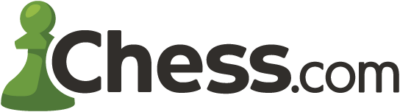
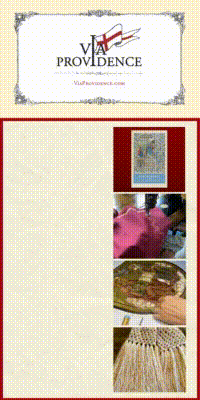

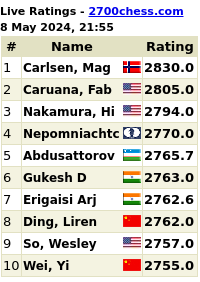
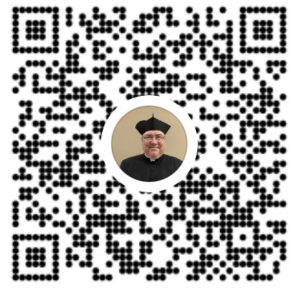

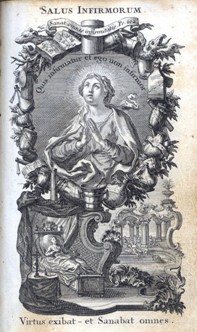
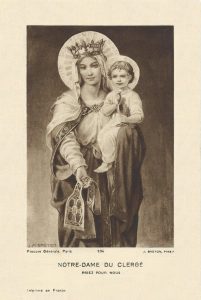
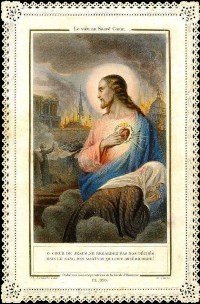
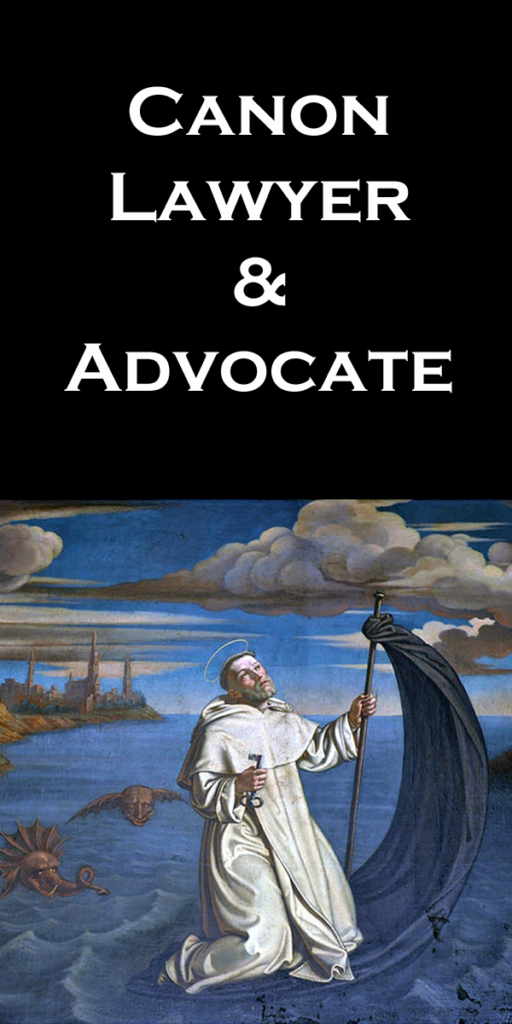

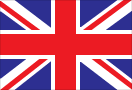
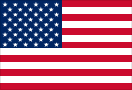



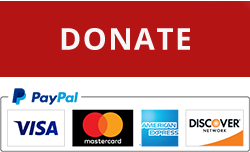



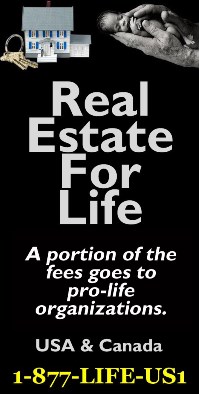

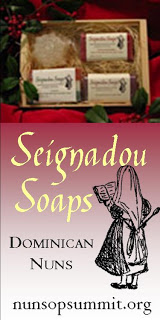







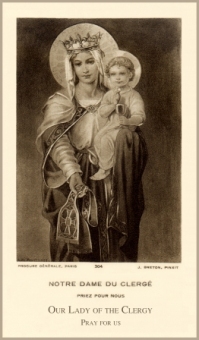
You mention 4 monitors: is that still a requirement? A couple years ago I switched from using three 27″ monitors to a single, large 4K monitor which is equivalent to four HD monitors in a 2×2 layout.
Mac is indeed meh… The only reason to consider a Mac for desktop use would be if you also use an iPhone: the integration between iOS and macOS is light years beyond anything in Android-land. [Indeed, that’s how I use it.]
Personally, I like the idea of an i5-powered Intel NUC (16GB of RAM, 1TB NVmE SSD) mounted to the back of a large 4K display: effective, minimalist, clean. I prioritize large RAM over large HDD, SSD over mechanical HDD, and CPU speed last (if you’re truly CPU bound you already know what your CPU requirements are and won’t be asking for advice).
This is a great question. I am also in need of replacing a desktop from 2011 with all the updates. I have been happy with Windows 7.
A NUC or equivalent small PC as czemike sugggests can be an option if you switch to fewer-but-larger displays. The lower power is certainly a draw, pun intended. If you want to stick with existing displays, I think you need to go with a more traditional desktop.
I personally upgraded from an older video card to a newer one, as I had similar issues with the number of monitors I had ports for (4) compared to the number of monitors I could get active at a single time (3). The new card allows me to use all 4 with no issue.
Assuming you’ll be re-using your 2 or 4 monitors, and further that you’d want to regain the use of all 4, you’ll likely want something with a “discrete” video card. Discrete refers to a “dedicated video card” in contrast with a on-board video card. Most home/office PCs use on-board while gaming PCs often have a discrete card. The reason I recommend this is not so that you can play something like Kerbal Space Program on the side (which I reckon you might enjoy as an astronomy buff), but so that you have dedicated graphics connections for each monitor. A quick survey of some home/office PCs on Amazon show that they have 2 HDMI and 1 VGA; you’d want at least one extra port and likely not a VGA at all.
You’ll need to be aware of what kind of video ports your computer will have compared to what the monitor will support. It’s usually easy to convert between all 4 connectors (HDMI, DVI, DisplayPort [DP], and VGA) but you have to plan ahead so you have the right cables or adapters in your cart when you check out.
Unfortunately, I build all of my PCs for my family so what I think may be easy might not be for you. That said, you have a few options. Get a relatively cheaper desktop (around $300-400) which likely doesn’t have the video ports you want but that has any other non-video features you want and then add a discrete video card ($100-200) to it. This operation is fairly easy for me, but Murphy would dictate that remote support advice will have unforeseen installation problems.
That said, it’d likely be easier to go with a pre-built PC that has a discrete video card installed, which as I said, tend to be gaming PCs. Amazon has an HP that seems to check out (a user-supplied image shows 4 HDMI and/or DisplayPort adapters) for about $500: B07JJ1ZFKH. The only thing is it seems low on RAM (8GB), but depending upon your uses, that may be plenty. It also seems proprietary, such that power supply and other upgrades are difficult if not impossible. Those things would be a show-stopper for me but, based on your current PC, might not be for you.
A downside for a gaming PC is that it tends to use more power than a home/office PC. The alternate is that a home/office PC may not have enough juice to power an add-on video card capable of supporting 4 monitors.
All other choices besides the number of available video ports likely being tied to discrete-vs-onboard video are generally not as critical with a few guidelines plus your own particular needs
– AMD vs. Intel CPU is more of a Ford-vs-Chevy debate among enthusiasts
– You’ll want 8GB+ of RAM (16 is what I’d typically consider ‘default’ but I typically have gaming as a secondary function of a PC)
– Hard drive sizes and speeds depend on your own use/taste (SSD single drive vs. SSD boot/regular data drive)
– Wireless, if that’s a need
– Optical drive, if needed, burner or not, Bluray or not
There may be aftermarket options for increasing the total number of monitors usable, but I’ve heard anecdotally bad things about such arrangements.
I work as an IT professional and have a lot of advice.
First of all, you need to have a backup strategy. Hard drives can and do fail. I always recommend some kind of network backup. Either to the cloud, or have your own network storage device. I recommend a Synology NAS DiskStation. Minimum configuration is 2 drives, which means that all data is mirrored to both drives. Better is a NAS with 5 drives can be setup in a RAID-6 configuration which means you can survive 2 drive failures without losing any data. Second, you need a cold backup solution to cover disasters.
Bottom line is be sure your data is backed up and it is automated.
As for laptop, anything from Dell or HP that is less than a thousand would be a good choice. Be sure to pick one that has a SSD (solid state HD) as opposed to a spinning drive. Microcenter has a Dell Inspiron 15 5584 15.6″ for around $800 that would be a solid choice. Or you can’t go wrong with a refurbished HP EliteBook 840 G2 14″ Laptop – I have 3 of them.
I would also say to consider an Apple MacBook Air. They are amazing machines and can be found on the Apple refurb store.
You can drop in for a free consultation if you like – I live in Minneapolis and I think you met my wife. She was the photographer last year in Gower.
Joe
The sky is the limit with respect to electronics, but your budget may not be. How much are you looking to spend?
Though you can future-proof yourself to some degree by buying a state-of-the-art laptop, I don’t think you’ll get ten years out of it, mainly due to the bendable parts and occasional moments when the ground quickly rises up to meet it. If you want ten years, go with a desktop. A decent desktop PC can go for $1000.
This is timely Father, as I have also just upgraded an aged PC. Luckily, at this moment, Intel has just released new processors. This means that that computer manufacturers are clearing out inventory. Intel has just released their “10th generation” quad-core processors and so you will find that computers with “8th generation” processors are discounted at the moment (apparently, there were very few computers released with a “9th generation” chip). If you’re coming from a 2009 computer, you will find the speed of an 8th generation chip to be more than adequate. I would highly suggest SSD (flash) storage, rather than a traditional spinning hard drive. Much of the speed increase that you would gain from a new processor would be offset by the bottleneck created by a relatively slow spinning hard drive.
I have had good luck with Dell machines. In addition to what is available on their main website, please look at their “Outlet” inventory. These machines are factory refurbished (which means that a human being actually looked it over) and often more reliable than something coming straight off the assembly line.
Finally, while I expect some debate on this point, I would recommend that you take a serious look at Linux. Ease if use has changed dramatically since 2009. I was as skeptical as anyone that I could make it work as a daily machine but I have found it to be more stable, reliable, and user friendly than Windows 10, which, by the way, is a privacy nightmare (among other things, it has been proven that Windows 10 logs every keystroke made and sends the data to Microsoft). There are many free and open source applications that are at least as good, if not better, than their proprietary counterparts. It’s possible your individual use case may require a piece of software unavailable on Linux but you may want to at least entertain the idea. Any Ubuntu-based distribution will be widely supported and it is easy to find one with an interface similar to Windows 7. Good luck!
and have found that, at this time of yeIf you are ready for a new machine, I can recommend Dell
Obviously if you want to build one on your own it’s far cheaper(but no technical support)
I’ve actually had good experiences with Lenovo and Dell(I recommend either to family and friends because honestly, I don’t want to build them a system and have to support it myself)
I will second the idea of a large 4k monitor or maybe a large Ultrawide. Both would be good choices.b
BTW, if you want to go to Win 10 on the cheap, go to this article and skip the first four paragraphs.
@Fr. Z. Do you think you could go here https://www.userbenchmark.com/ benchmark your PC and then post the link to the results?
Most people purchase incorrectly when it comes to technology. You need to ask yourself “what do I want to do” and then, and only then, find the technology that accomplishes what you want.
I know that you are quite capable with technology so right away you need to be looking at something besides a MAC, and I would recommend something that you either build or have built rather than a name-brand.
The biggest question that I would have is whether or not you still are the physical host for your website. I recall that being the case at one time, but I do not recall. If so, then you really should be looking at a small server setup.
BASIC RECOMMENDATION KNOWING YOUR SETUP not factoring in running a server.
Touchscreen Chromebook for travel and basic word processing.
Main Computer
AMD Processor X600 greater (so 1600, 1700, 1800, 2600, 2700, etc.). You don’t need the X as you are not processing video.
Dedicated Graphics Card with AMD chipset that is FreeSync compatible. You don’t need the best as you are not processing video but you need something that can support above 2 monitors in high resolution. Get something at or above R7 370 utilizing this chart https://www.tomshardware.com/reviews/gpu-hierarchy,4388.html.
16GB or greater memory running at 2600MHz or above. Preferably 3000MHz or greater.
Motherboard — multiple options but pay attention to the Audio ports as well as other input ports that you might need (count the USB cords that you currently have!). Sometimes it is less expensive to use a Bluetooth add on USB than having it built into the board. Same with WIFI.
Hard Disk Drives. — You should have your OS boot from a SSD and then have your computer configured with multiple hard disks for storage and backup (even RAID). You might want to consider having dual boot into other OS (Chromium, Ubuntu, etc.) if you have the need.
Monitors. These need to be FreeSyn if possible. Your main monitor for viewing video should be. I am going to disagree regarding the above posters in regards to 4K. Running one 4K monitor is the equivalent of running four 1080p monitors. Save your bandwidth. If your eyes are not on 4k content, you are wasting money and power. As a content creator, you need at least 2 monitors: 1 for production and one for viewing content/research. Ad monitors as you see fit. The size of the monitor depends on how far back you are sitting. The monitor should fill your field of vision and you should be able to comfortably look at text anywhere on one screen without needing to turn your head. 24inch is standard and I would recommend 2-3 attached using VEGA monitor mounts to free up desk space. Good 24inch monitors go on sale for around $100 near Black Friday and other times during the year. A 27inch monitor is an upper limit for word processing on 1080P.
CD/DVD drive as needed.
Windows 10 is fine. It is harder to “get under the hood”, but it is just fine.
I would also have things set up so that you can remote into your desktop from the Chromebook or your laptop. This allows you to utilize the power of your desktop and have a low-cost travel device.
@Fr_Sotelo
Windows 10 is fine. If you are running Windows 7 Professional AND utilize your PC as a workstation wherein you have lots of customizations to the OS, you will notice and be frustrated until you get your bearings. But if you are using Windows 7 Home, you will be quite happy.
In terms of PC power — if you are on a budget, just stick a $45 SSD in your computer, it will change your life.
IN FACT: Anyone who is not running their OS from an SSD, go and get one. Laptop or Desktop, doesn’t matter. Doesn’t matter the age. It will change your life. It is VERY easy to clone and replace an OS disk on a desktop — harder on a laptop if you don’t have access to a desktop, and or you cannot get to your HD without taking the motherboard out of the laptop.
Additional Note: Computing equipment of the current generations needs to be treated as consumables. Please replace your laptops every 2-3 years and desktops in the 3-5 year range. You will save the money spent in increased productivity time and your electrical bill (a 2011 CPU runs between 90-130 watts and a current generation is 45-65 watts.)
If I may suggest a course of action for you to consider, I would recommend the following.
First, list what you know you will want or need. Another supported operating system is on the list. Do you want 4 monitor capability? How much storage do you have and how much will the future require, or how much would you like? Do you need backup and redundancy or is that taken care of off machine? Does the machine need wireless or bluetooth for printers etc?
Second, do you want to buy this machine, build it yourself or have it built for you?
I’m quite certain there are folks around here that can aid or assist with any of those choices.
Third, budget. May I suggest you post a Father needs a new machine donation button where we can start dropping in a few contributions in thanks for your excellent support for us all these years.
From just imagining your needs I would suggest a minimum of 16gb ram and a cpu with as much cache onboard as possible. Perhaps a raid hard drive setup for data protection.
There are others here still in the biz and they know what I’m talking about or have even better ideas.
As others have said, it all comes down to what you want to be able to do with it, how long you want to be able to keep it, and how much you can afford to spend on it.
I wouldn’t ignore the influence of “the cloud” when it comes to computers and programs like Office 365. It is so much better when things get saved on that cloud by default. It eliminates the need for large hard drives. I would spend the money for a premium build (Dell XPS etc), and a good processor (i7), and sufficient RAM. Computers are replaced far less often than one thinks. Desktop or Laptop? Since yours is for professional use, I would consider both.
These are great comments. Please do keep it going!
Putting my project mgr hat on, I don’t think we have enough information about the project constraints.
Do you need/want travel portability? Do you want something _really_ lightweight, and what are you willing to give up?
Is money no real barrier, or do you have a reasonably clear budget? We can put you in something for under any price point from $500 to $2500, and it will last an appropriate amount of time: call it 5 years as the o/u cutoff.
Could you benefit from two devices, laptop and desktop, or does your Mac serve?
Are there any particularly heavy programs you use?
Might you want to do more things in the future – like videos and editing?
Could a lighter computer with a remote VM running in the cloud solve any problems for you? (Giving you the ability to access all your stuff through the same interface in many different ways (i.e
Remote from desktop, laptop, apple), trading off the fact that you can’t do really graphics-intensive stuff, you would have redraw lag, and need a reliable internet connection.)
Do you own a copy of Bibleworks, and if not, why not? (Admittedly, it’s so feature packed and impenetrable it’s almost impossible to put to full use unless you make a job of it – like writing a Ph.D thesis, but whatever you can figure out is often exceptionally helpful)
Do you actually use all 4 monitors, or do one or two of them just sort of sit there? Are those four screens all really big, or maybe could you live with 2 or 3 if you upgraded one of them? Any eyesight troubles so that really fine resolution isn’t much benefit, or would you pay for crisper displays?
How many external devices (like directly connected printers, USB devices, needs for usb-c, thunderbolt, Bluetooth, cell phones, media connections for tv, tivo-like stuff, Netflix and prayer, etc? Might you want anything?)
Do you have any separate network-attached storage? Do you find yourself running out of disk space or is it mostly the invariable operating system creep? Do you have a backup system? Do you care if you lose stuff?
Being older than dirt (first computer commodore 64 1983), I’ve been running Dells from their outlet for the last 20 years or so. Mainly the Inspiron series. My main one is my communications unit that stays on 24/7. They last about 5-7years or so and replace them, or the hard drive, when problems start. I just mirror the backup drive as I am not a cloud fan, yet. Have an old Sony HD TV that I just added (42″) with a HDMI splitter for $20. Still use the old screen layout in WIN 10 and am liking it. The design station (all graphics and CAD design) is still WIN 7 Pro. Will upgrade it to a new CPU soon-the difference between 7 and 10 is like night and day. Go to Dell direct outlet business and not Amazon. Got a couple of dogs going that route,
I’d avoid Dell like the plague (they’re murder to fix when something goes wrong, which is inevitable) ; and also generally, it’s one of those years where AMD is the better choice than Intel.
To run multiple monitors you’d want a discreet graphics card, not “inbuilt” as that would just share resources with the processor instead of adding the extra needed resources.
Given the particular needs, probably the best option would be to find someone locally to build the computer for your specs — especially for the extra graphics output needs.
Go for a Gigabyte motherboard and a Be Quiet! power supply. Old reliables.
You’ll probably want bluetooth so I guess that would mean installing a WiFi + bluetooth wireless card onto it. And I guess maybe a multi memory card reader for the front panel, and in that case make sure to get a recent one with a USB-C outlet or two included.
Just for future-proofing, make sure the graphics card is HDR10-capable, and install I’d say 32GB of DDR4 RAM. The RAM needs will mechanically dictate which motherboard + CPU combination to install.
Get a full ATX size box to put everything in. Just something sober and simple and not totally el-cheapo, but lower end of the mid-range.
A couple of 500 GB SSDs would be quite affordable, plus a hard drive twice as voluminous as your present one if that’s getting a bit full, but if it’s still mostly empty then just get the same size again.
As for your existing computer, well, I don’t know if it’s Windows 10 capable or not, though I’d guess that it is ; but I’d try and get W10 x64 installed after the new computer is all done, then reconfigure it as a backup system to make sure that everything you do gets copied over to that rig. You *could* always install the Home Server OS onto it instead, but that’s up to you. External drives are anyway very unreliable for backup purposes — though I’d also recommend using this or that cloud backup method.
—–
For a laptop/tablet/hybrid I’d currently advise waiting a few years for the ARM versions both to catch up performance-wise and to tumble into the reasonable price ranges — they are the future, and they will likely blow the existing AMD vs Intel standard out of the water (though for your specific needs desktop, a classic CPU will still be best even then). And one of the reasons why AMD is currently leading Intel is that it’s more advanced in its ARM tech ; even though the present leader in that area is Qualcomm due to their huge head start.
All good comments.
I second the one about considering Linux, depending on your needs. I had an old Dell Optiplex whose hard drive went south. I replaced the drive and loaded it with a $10 Ubuntu bootable DVD. I can run Office style applications via OpenOffice, Thunderbird for email, and Firefox for browsing. If you use Chirp for programming your amateur radios that is also available for Linux.
Quite a bit of good advice has already been posted here, but I would just like to second the following points:
-Solid state drive is a must-have. Period.
-I’ve had very good luck with refurbished computers from Amazon (purchased after going through the search bar on your blog, of course :D) Someone else actually already mentioned the HP EliteBook 840, which I’ve been using for the past couple of years. If you get it refurbished, it’s pretty much unbeatable for the price.
-I also really like Dell Optiplex micro computers. Looks like you can get them refurbished at a pretty good price at https://outlet.us.dell.com/ (recommended by Markus above.)
-If you’d still like to have 4 monitors, laptops or micro computers are probably not the best option, and you’ll likely need to go with a full-size desktop tower with a dedicated graphics card (preferably a single card that supports 4 monitors on its own. You’ll most likely need to buy that separately, but I’m afraid I don’t really have enough experience with graphics cards to recommend a specific one.) I’d still recommend a Dell computer in this case, as they are generally the simplest to open up and install new components in.
@Fathers or others:
I must apologize for our enthusiasm. Geeks or Tech-heads do like to sling out the jargon without knowing if the recipient understands anything we are saying. So for clarity I’ll throw this out. Many of the comments are excellent advice as long as you understand what the heck was said. If you already know just bare with me for those who don’t.
The computer is a modular machine. Any number of configurations can be put together
according to the users needs. Manufacturers estimate certain user groups and assemble for those markets. Self built or custom built computers are cheaper and more specific, given that the labor and technical ability is provided by the builder. The main objective of the computer build is stability, regardless of the industries selling points of speed and innovation. Certain subjects of the build should be explained for clarity.
The core of the machine is the motherboard, CPU or central processing unit, and the RAM or memory. Any modern CPU and motherboard will handle most programs available, but the requirement for memory has shifted upwards, with the base memory for most and future programs from 4GB to 8GB. That is why 16GB or more of memory at a minimum is recommend. Memory runs best when it is twice the size required giving it room to execute. More in the case of memory is better.
Storage has gone through some dramatic changes. The old mechanical hard drive has improved, but cannot compete with newer SSD storage. Mechanical HDs have a reasonable life of 5 to 7 years with failure resulting in terminal data loss at worst.
Enterprise or business class mechanical hard drives are now rated around 7 yrs for good ones (BackBlaze has a good report on their site concerning their failure rates in their cloud servers). However SSDs are memory based solutions with up to 20x faster data transfer and a life expectancy of 10-20 yrs. depending on manufactures testings. So when someone suggests an SSD hard drive it is not only the speed but the data safety.
Backup and redundancy refers to not losing information, files or anything at all. Anyone including a parish priest or website owner needs backup in spades. A NAS refers to a separate storage device called a Network Attached Storage which is a mini computer attached to your main computer. It has storage hard drives that copy all your files in case of a major problem. Often the term RAID is used which is placing 2 or more hard drives to copy all backup files which mirror or duplicate the data on several drives giving the array the ability to save your data through even a raid hard drive failure. But for information that cannot be lost a cold storage solution is an off site backup that is out of harms way. If a flood or fire hit your computer as well as your USB or NAS storage backups an off site cloud or “cold storage” would still have your files. There are several good companies such as IDrive or BackBlaze and others which provide good off site storage depending on your needs. Cards can be added to a computer for improved performance or for extra capabilities. Better graphics or wireless abilities can be added at a price. Most business monitors are now blue light filtered to prevent eye damage and are either 24” 1920x1080P for close range or 27” at 3’ 1920x1080p. Higher resolution monitors have not justified their cost as of yet, but things are moving that direction in the coming years. As with anything else all the bells and whistles start hiking up the costs. But a reasonable solution first starts with information and predicted uses for the computer.
I now pass the buck to you Fr Z. I’ve built systems for 5 parishes but it was like pulling teeth sometimes because the priests felt like they were imposing. Your friend the great Roman nailed it when he said if a priest does what he ought the faithful would defend them as their own. You good priests give us the sacraments which without we are lost.
When you need help with this kind of thing or other matters fire away and don’t be shy. I’m on the “left” coast but Joe is fairly close and I’ll confirm from his post he’s on it. Might want to give him a call or go visit. Otherwise we can all keep guessing what you need and wondering where that “contribute” button is. Bunch of really good replies with great advise, quite a crew here
Most of what I would suggest has already been suggested above. My first laptop was set up to run two operating systems (Linux and Windows). You can try out Ubuntu before you install (https://tutorials.ubuntu.com/tutorial/try-ubuntu-before-you-install#0).
Desktops tend to last longer than laptops. My laptop is going on 6 years. It developed some serious power issues about 3 years ago (it now runs plugged into a power strip at all times – without that power strip and it’s dedicated switch the laptop plug will spark when I plug it in). Last year the screen started going. These types of problems are common with laptops, even ones that are mostly stationary (I hardly take mine out of the house).
Before you purchase anything see if you can find it in a brick and mortar store and play around with it. Laptop keyboards very greatly from one model to the next and can be a real pain to adapt to. The cheaper the laptop, the worse the keyboard.
I worked as a security specialist at a very large U.S. Govt agency. I’m not current with the tech available in the latest computers, but I can offer my two cents anyway. This is how I’d go about it:
1) First consideration: Apple or Windows? I switched to Apple many years ago and would never go back to Windows. No crashes, and everything just works. iMacs are great, and I also love my Macbook Air. If Windows, Dell is what I would choose. We used those for work and their Latitude laptops were nigh indestructible.
2) Next consideration: Desktop or laptop? If longevity is a big concern, I’d get a desktop. As others have said, they will outlast laptops. However, portability is a great thing to have.
3) What do you need to do with it? That will tell you what software you need, which will steer you in the right direction.
4) These days, I think processor speed and the amount of storage is probably sufficient by default. Make sure you have an adequate number of the ports you will need.
5) After you get it, don’t neglect security! Use a firewall on the highest security setting. Anti-malware and adware programs. Regular backups. Good password practices – use strong passwords for your computer, apps, AND your wi-fi router. (don’t ever leave the default passwords in place) And one of the most important things you can do – keep all of your software (OS and apps) up-to-date! Lastly, be careful with email, don’t click on anything in messages from unknown senders, etc. etc.
Good luck Father!
Wow! Replacing a 2009 system…you sure got good use out of that one! There’s been great advice here, so I’ll just add my two-cents worth (most of which is repeating others):
Please consider having someone build this for you (so, a desktop, not a laptop). That way, you can get good, quality parts with extended warranties, and exactly what you want/need for your setup. Plus, it will be a lot easier to work on in the future. Without knowing exactly what you need to do with this system, I’ll reiterate the basics that have been mentioned already: use a Solid State Drive (SSD) for your operating system at least, and consider it for your data as well; install a separate (discrete) graphics card to accommodate your monitors; 16 GB RAM should be plenty, and I prefer ASUS motherboards; put it all in a full-sized case, so you have plenty of room to work inside and expand in the future; buy a Retail version of Windows 10, (if you stick with Windows), so you can move the key to a new system in the future without additional cost; don’t forget a 3-2-1 backup plan (3 total sets, 2 regularly rotating and 1 off-site, like iDrive); and, make sure it’s all connected to a Battery BackUPS.
I am grateful for these comments and ideas. I think other might benefit from the conversation.
Computer advice… tricky. Especially when you have been out of circulation for a long time.
Fr. Z,
Great comments-guess it is like buying a car.
You will probably bless it and the new keyboards have been greatly improved, especially against spills. Just watch the Holy Water in the ports…
Well, I guess that’s a wrap — there’s enough good advice up there of various sorts to make a good start with the project ; but festina lente as always !!!