 A strange thing has occurred. I suspect the involvement of Titivillus or one of his ilk.
A strange thing has occurred. I suspect the involvement of Titivillus or one of his ilk.
I travel with a small external hard drive upon which I store many goodies and reference works. Remember: Jesus saves… and so should you.
All of a sudden, this drive has decided all on its own that it is “write protected”.
I sure didn’t switch on write protection. SO WHO DID? Thus, my supposition at the top.
I can read everything on the drive, but I can’t save to it. There is plenty of space left. Also, as I bring things up from the drive, I get a Microsoft nag note with each item.
Does anyone have any ideas about this? (Good ideas, that is?)

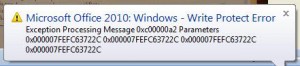


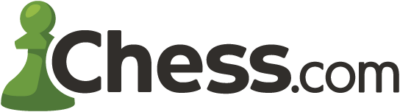
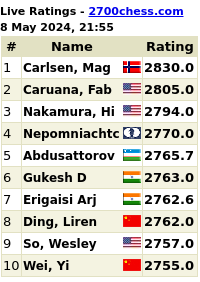
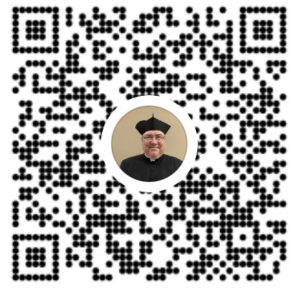

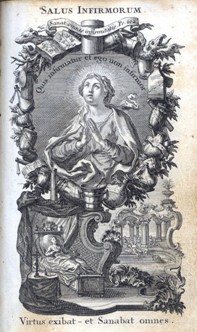
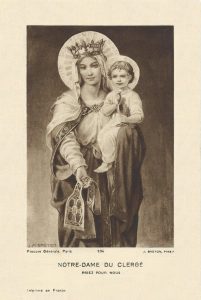
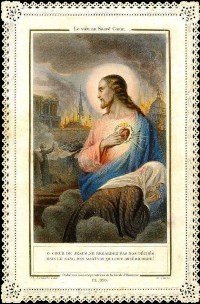

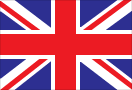
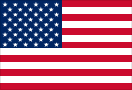



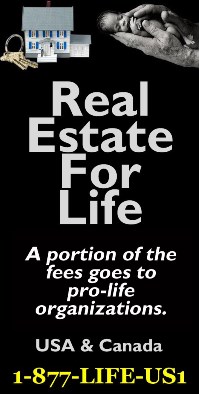
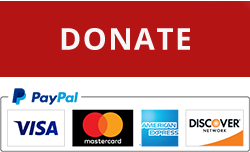




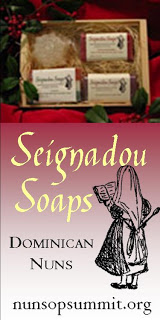






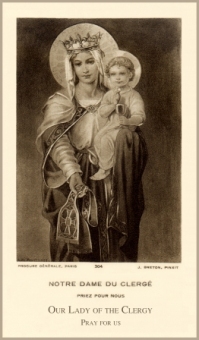
From: http://answers.microsoft.com/en-us/windows/forum/windows_vista-performance/external-hard-drive-remove-write-protection/6320592e-3986-4e9a-9df2-ab0d1e8e85cc
1. Click Start
2. Type regedit and click OK.
3. Save your registry settings by clicking file > Export > save. This is the bacup taken in case something messes up.
4. Open HKEY_LOCAL_MACHINE by clicking on the + sign next to it.
5. Open SYSTEM by clicking the plus sign next to it.
6. Open CurrentControlSet.
7. Open Control.
8. Open StorageDevicePolicies
9. Right click on WriteProtect and click modify.
10. If the value data is 1 change it 0 and click ok.
11. Repeat steps 7 to 10 for ControlSet001 and ControlSet002 .
12. Close Registry editor and its done. You might have to reboot.
——————————————————————————–
You can also do it the easy way:
1. right click on the drive, go to properties r
2. remove write protected option and check if it helps.
[C’mon. Were it that easy, I would have fixed it already.]
It’s obviously the ghost in the machine’s fault.
I would concur with moon1234.
As a sort of non-IT IT person, I have seen Windows drives and folders over the years set to Read Only without any apparent user or program trigger. I have also seen folders, even when logged in as an administrator, fail to make changes in file and folder attributes when you have explicitly changed Read Only and Hidden. This might make sense if you were trying to make visible hidden system files, but I’ve seen Windows 2000, XP, Vista and 7 all fail to change dumb data folders under My Documents.
Try right clicking on the root of the drive or its sub-folders and turn off Read Only, allowing Windows to cascade the changes to all files and sub-folders. If that doesn’t work, then make the registry changes.
This is reason 837261 why I switched from Windows to Linux many years ago. I’ve never regretted it. With the rise of MacOS, and iOS, and Android, and other operating systems, Windows is becoming less and less important. You can do everything you need with Linux. Start at http://www.ubuntu.com.
It has to do with the operating system not the drive itself. I would try the reg fix above. I’ve read this happens alot when using a drive on both a Mac and a PC(it’s the pc’s fault). The drive could be used with two partitions but then it kinda loses it’s appeal. I’ve setup Linux\Windows network file shares using Samba, and I think that also works with Mac now but I haven’t done that. But back to the fix at hand, likely the registry fix above should work. If it didn’t work another thing I might try would be to uninstall the USB root hub in System – Device Manager and reboot. Make sure to have no usb devises plugged in at the time. It will require any usb devices to have their usb drivers reinstalled. I assume that should give a clean slate and it should then work as it did in the past.
PS> I am also an Ubuntu fan, but drivers for devices sometimes are not compatible. I was also quite annoyed that Netflix doesn’t support Ubuntu(all Microsoft on the back end), but other online services like Hulu do support other platforms. But for most things I want to do, Ubuntu works great.
It’s Bush’s fault ;-)
I’d give the the registry fix a try. Then I’d use the money in your “get a Mac” fund to buy one. ;-)
I’d suggest the registry adventure, as well. However, I have to say that I have never had this experience in any of NT4, Win2K, WinXP, Vista, nor Win7. As to it resulting from sharing a drive on a Mac and PC, if you’ve not yet bought a Mac, that’s not the issue. And the declaration that it’s the PC’s fault is entirely on par with it being Bush’s fault.
Another possible solution is here.
Apparently some people have had success after making the OS reinstall the drivers for the harddrive. You can do this by going into Device Manager and deleting the driver for the harddrive then unplugging and plugging it back in.
You might also want to try right clicking on the drive selecting properties->tools->check for errors.
Since you can download your data could you simply move your data to another place and reformat the external drive?
If you have not already done so (and probably you have) go to the website of the drive manufacture for ideas?
If nothing above works, perhaps it is a demonic infestation. You got the devil all worked up over the good you do through this blog. A little exorcism might help!
Just a thought… :)
May I also suggest the “Gargoyle With Laptop Computer Concrete Statue”.
amazonDOTcom/Gargoyle-Laptop-Computer-Concrete-Statue/dp/B001HT25L0
I have had one for years and I swear by it.
Father,
Although you are clearly an advanced user, it sometimes is necessary to go back to basics in troubleshooting. I recommend starting with less intrusive settings and moving to more only if they don’t work.
(1) Has rebooting cleared issue?
(2) Can you mount this drive on another Windows pc and write to it?
(3) If the answer to both (1) and (2) is no, it’s almost always a setting on the drive, written by the system.
(4) You can bypass some settings and get around this
(5)Start > Run… > gpedit.msc > OK
Computer Configuration > Administrative Templates > System > Removable Storage Access [In here disable all of the “Deny read access/write access” options; you may only want to disable the ones relating directly to your type of media]
(6) Test
(7) If issue persists, I’m afraid you must resort to a deeper dive
(8) I think you have to look at registry keys now:
Start > Run… > regedit > OK
Highlight “Computer” and right-click. Select “Export” and save the backup somewhere safe. Just double-click it if you want to reset the changes you make.
Navigate to the following registry location:
HKEY_LOCAL_MACHINE\System\CurrentControlSet\Control\StorageDevicePolicies
Click on StorageDevicePolicies and on the right-hand side there should be a DWORD value labelled “WriteProtect”. If there isn’t one, create it. Either way, make sure it has a value of 0. Double-click it to change it.
Do the same with the following two locations (creating any non-existent keys/values along the way):
HKEY_LOCAL_MACHINE\SYSTEM\ControlSet001\Control
HKEY_LOCAL_MACHINE\SYSTEM\ControlSet002\Control
These discussions are always a bit unnerving. I have no idea what most of you are talking about. I prefer canon law: all the answers are in the book.
Someone mentioned backing up & reformatting the drive…just wanted to say that I consider that a last resort type of thing. It would probably work, but it would also be the most time-consuming and the most of a hassle IMHO.
Is this Windows 7? If so this is a common problem that I’ve faced several times now. You have to go to the properties on the drive and then go to the Security Tab. Go to Advanced. Then in there go to the Owner tab. Edit. Make yourself an owner of the drive and OK out back to the beginning.
Voila!
When things like this happen (like sudden default switch changes on AutoCAD), I blame stray cosmic rays!
For the most part I agree with the people saying check the registry.
It’s also possible that the drive wasn’t cleanly unmounted, and that’s why it’s read only. You could try cleanly ejecting it and then reconnecting it. Although on second (third?) thought, if the answer were that simple you would have probably tried it.
Some external drives also feature a write-protect switch somewhere physically on the drive. It comes in handy when you keep your virus checking tools on it (to make sure the drive doesn’t become infected), but would be annoying if accidentally flipped.
i’D suggest turning it off and on again.
And if that doesn’t work, try some holy water (N.B. this may invalidated the warranty).
Fr. Z,
in Windows 7 …
with your portable drive connected
from start button, go to computer.
right click the drive or file giving you problems
click “properties”
click “security” tab
click “edit” button
click “add” button
type in the box: “EVERYONE”
Click “check names” button (“everyone” is now underscored)
now, click “OK” all the way out
or to be more specific:
click “OK” button on the “select users or groups” box
Click “OK” on the edit box you opened on the security tab (mine is labeled “Permissions for ….” at the top)
click “OK” on the security tab itself that’s open in the properties box
Hope this helps. Blessings.
Our office files were mysteriously locking a few months back. not exactly sure, but with several employees from both sides of the pond, someone had locked a parent file …
Per Ed Peters, have you tried Canon 915?
I use Windows, but, I try to avoid it, where possible. I’ve had this problem occasionally occur with individual files in Windows (although never on Mac or Linux) and I have had similar things happen to thumb drives. I assume, if you are in England, that you are not using your home machine? Are you running the external drive on your laptop or a borrowed one?
It sounds like the wrx (read-write-execute) permissions got changed. Try the registry fix mentioned, above. If that doesn’t work, one way that might work, if this drive is formatted FAT32, is to download a copy of Puppy Linux,
http://puppylinux.org/main/Overview%20and%20Getting%20Started.
burn the image to CD, then boot from the liveCD (just put it in the computer after turning it on and before boot-up – it will not install on your computer and you get a full Linux operating system for as long as the CD is running). Puppy gives you root access to the drive and you can modify individual files or the whole drive as you wish. If Puppy can’t open the harddrive (it is used, extensively for rescue purposes), then the drive is hosed.
One reason the Large Haron Collider scientists who have to collaborate across the world use Linux is because it has never been sucessfully hacked remotely (the servers at Black Hat conventions use a UNIX variant called BSD for this reason) and because it is so stable (plus, everything is free). Macs use BSD as their core system.
At this point, I think the problem is still fixable in a number of ways, some more painful than others. It is difficult to give specific advice without access to the harddrive and laptops.
The Chicken
That’ll be last week’s CME.
http://www.youtube.com/watch?v=Lg1OPaggGVE
What’d you do?!
http://apple.com/getamac
IE 0 day exploit:
Off-topic, but my husband got a message at work warning everyone to NOT USE IE currently until a patch is sent to fix it, because anyone can exploit your computer if you do (or something like that…husband is the techie, not me). Anyway, find another browser for a bit…
Hi Fr. Z., this error is probably a red herring. When I’ve seen write protection errors in the past, they’ve been with external drives connected via USB and was an indication of a fault on the drive (there’s an issue with the way errors are reported to and interpreted by Windows on external disks).
I would start by backing up all of the data that can be read and then running CHKDSK (run from the command prompt: chkdsk , e.g. chkdsk d:). If it finds any errors, you can rerun the scan with the /x switch to attempt to repair any errors (chkdsk d: /x). If that doesn’t find and/or fix any errors, the next option is to format the drive and try writing the data back to it. Unfortunately though, the drive is most likely finished; I would suspect either a defect or something like a head crash (caused by the write arm actually hitting and physically damaging the platter).
Now, you may run into errors when you try to copy all of the data off of the drive. This is because when you are looking at the files and folders in Windows, Windows just reads the pointers to the data, not the data itself; the error(s) will appear when you actually attempt to read (copy) the data from the drive. If given the option, just ignore the read errors during the copy operation (Xcopy may do a better job copying the data – run from the command prompt; use the /c switch to ignore errors). You may lose some data in the process but should be able to recover bulk of it.
Let me know if you have any questions or need any help!
I also use Ubuntu. It’s great!
Dear Father. Try running a check disk on the effected drive. It may take a (long) while, but if this is caused by a corrupt sector, it should resolve. If not, feel free to shoot me an email and I’m happy to try to resolve with you.
I think the problem simply resolved itself.